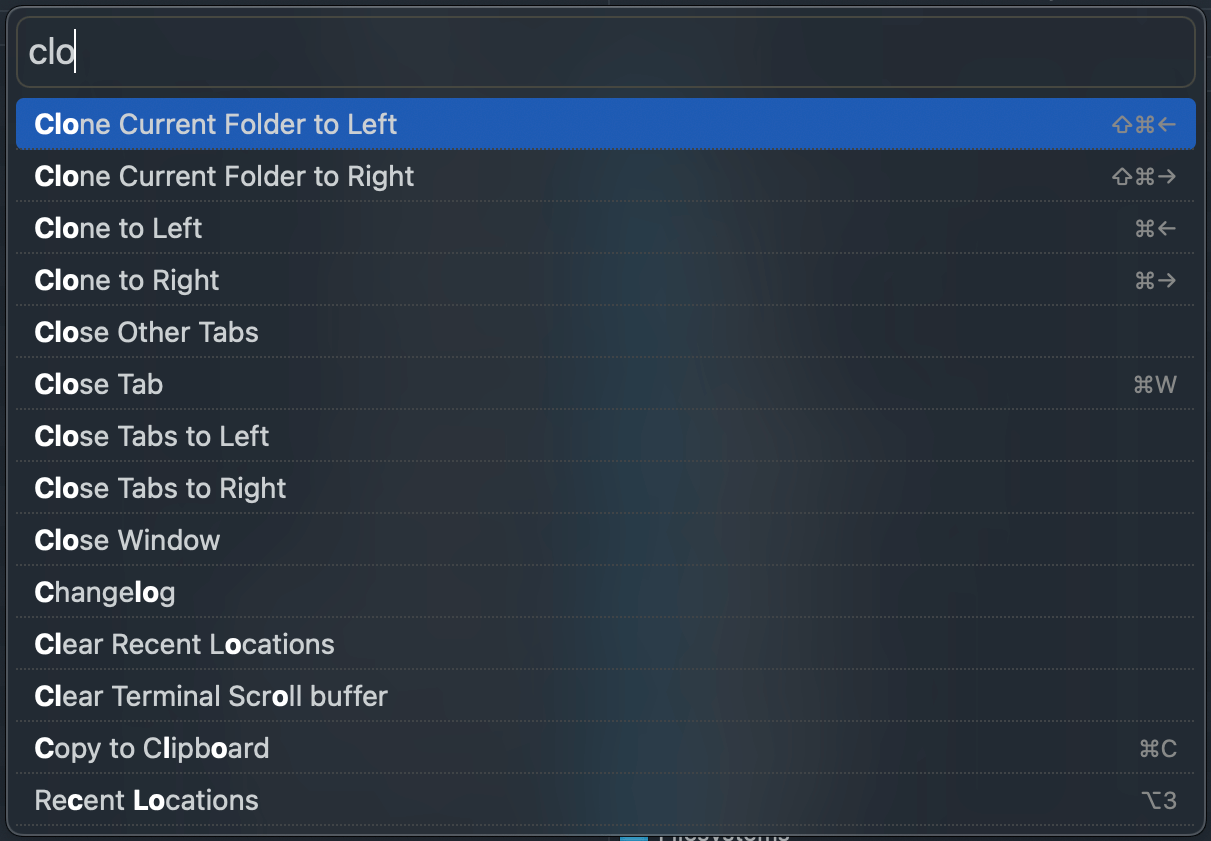Actions
All operations in Marta are called actions. There are different kinds of actions: some work with files while others interact with the operating system or modify Marta preferences. Here are some examples:
- The Copy action copies selected files to some location;
- Clone to Right opens the folder selected in the left tab in the right tab;
- Volumes shows a list of volumes attached to the system;
- Preferences opens the preferences editor dialog;
- Submit Feedback opens the email client so you can easily send your feedback on Marta.
As you can see, action is a universal concept. If you know how to program, you can make your own actions using the Lua API. And even if you cannot, you still can register gadgets or provide arguments for bound actions.
You can bind actions to keyboard shortcuts, add them to the Action Bar, or run them from the Actions Panel.
Each action has its range of applicability. Some actions, such as Show favorites, can be run everywhere, while others are available only in a particular context. For example, Edit file can be run only if at least one file is selected.
Action Bar
Action Bar is a panel of buttons displayed below the file panes. It is kind of a tradition for two-pane file managers to have such a panel.
By default, the panel shows common actions, such as “Copy” or “Delete”. Actions are displayed together with their hotkeys (if set), so the Action Bar also acts as a tiny cheat sheet.
You can customize the displayed actions; refer to the setup/actionBar section in the default configuration as an example.

You can disable the Action Bar if you want:
behavior {
layout {
showActionBar false
}
}
Actions Panel
You can find all available actions in the Actions Panel (⌘⇧P by default). Enter a few letters of the action name, and the list will be filtered, showing only actions with your query in their names. Press Return to run the action.