Marta
File Manager for macOS.
Native. Extensible. Fast. :rocket:
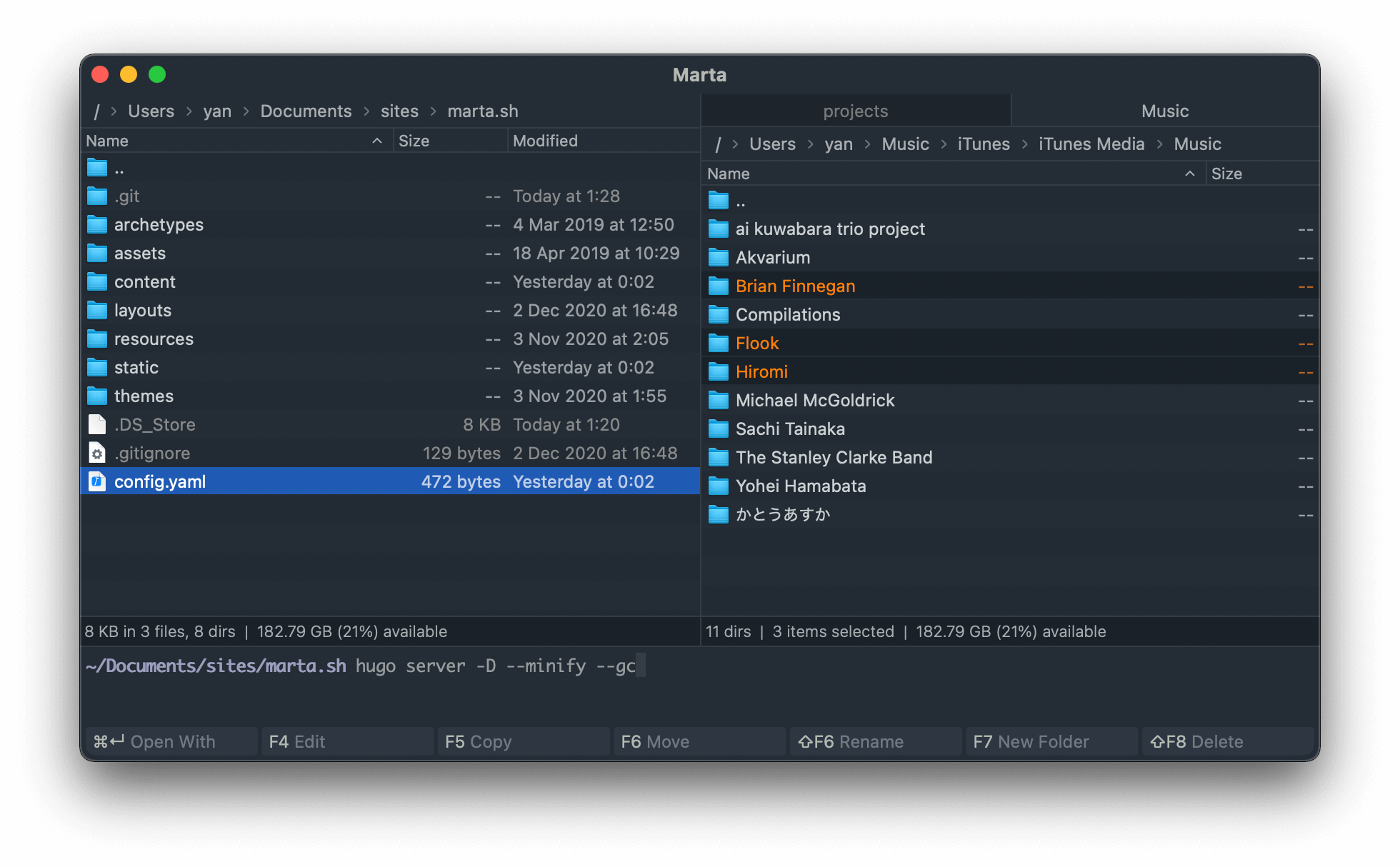
Fully Native
Marta is a native macOS application written entirely in Swift. It offers a native experience and is blazingly fast.
Keyboard Support
Click or press. Marta will make you feel comfortable whenever you prefer to use a keyboard or a mouse.
Your Privacy Matters
Marta doesn't collect or sell your data. There's no hidden functionality or backdoors. And it will never be.
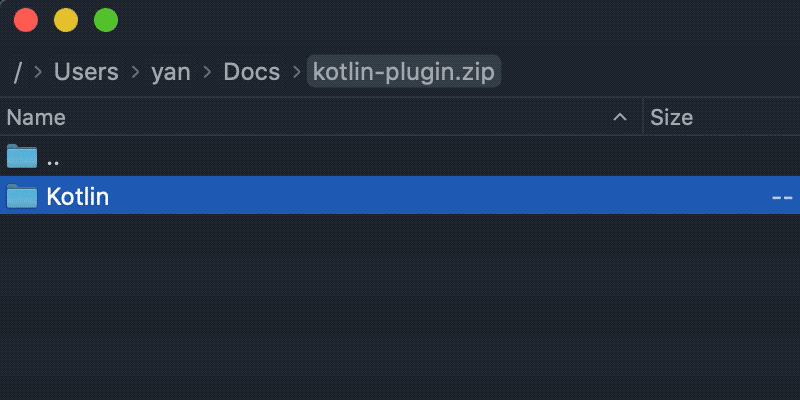
Archive Support
Work with archives like folders. Marta opens and writes ZIP archives and opens RAR, 7Z, XAR, TAR, ISO, CAB, LZH, and many more formats.
You can even look through and edit files in nested archives!
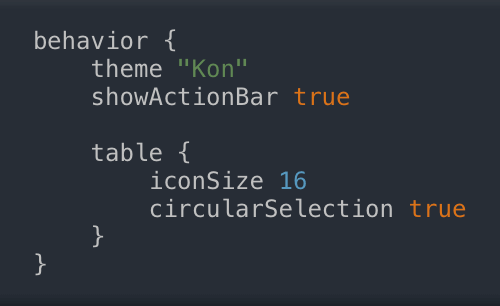
Fully Customizable
Designed for power users, Marta provides a wide range of configuration options. Instead of cluttered tabs where you can't find anything, there's a streamlined DSL that makes configuration editing and sharing trivial.
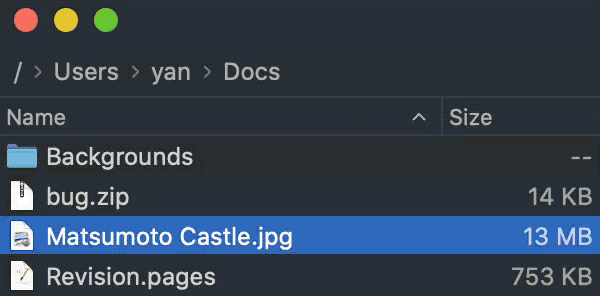
Theme Support
Marta comes with five polished themes. Whether you like light or dark backgrounds, there's one for you. There's even a white-on-blue theme for ones who truly remember the roots. Needless to say, you can create your own themes.
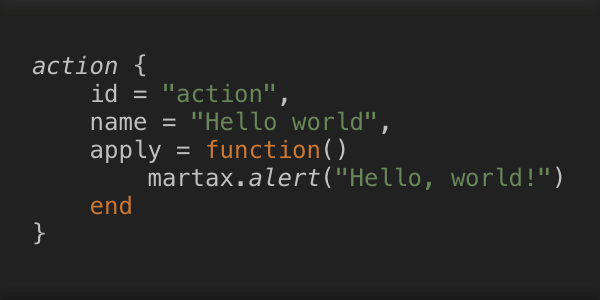
Plugin API
Write plugins to adapt Marta to your needs. Marta provides an extensive Lua API that allows plugin writing in just a few minutes. API reference and tutorials are available on the API documentation page.
Other Features
Actions Panel
No need to stroll through menus. Pressing ⌘⇧P opens the Action Panel, where you can run any action.
Quick Search
Navigate through a list of files instantly with a substring or a regular expression.
Look Up
Find files in a moment with system-global file search powered by macOS indices.
Windows and Tabs
Don't feel cramped. Open as many windows and tabs as you want.
Show Hidden Files
Marta doesn't hide the file system from you. Navigate wherever you want. Make hidden files visible with a single hotkey.
Preview
Press Space to open a preview for a file, just like in Finder.
Task Queue
Control all ongoing file operations from a single place. Pause and resume them as you want.
Disk Usage
Find what consumes all your precious disk space with "Analyze Disk Usage".
Built-in Terminal
Open a terminal with a two-way directory synchronization right from a file pane.