Favorites
Just like in a web browser, Marta has Favorites to which you can add locations you visit the most. By default, Marta provides a few common locations such as “Downloads”, “Desktop” and “Library”. Surely, you can add you own folders to the list, and also organize them hierarchically.
Using Favorites
Open the “Favorites” action from the Action panel (or use the ⌥2 hotkey) to access the favorites menu. Items on the top can be selected with pressing number keys. E.g., in the screenshot below, pressing 2 will move you to the “Downloads” folder.

Adding Favorites
Marta provides the “Add to Favorites” action which adds the current folder to the bottom of the list.
Organizing Favorites
There’s a “Edit Favorites” action which opens the text editor.
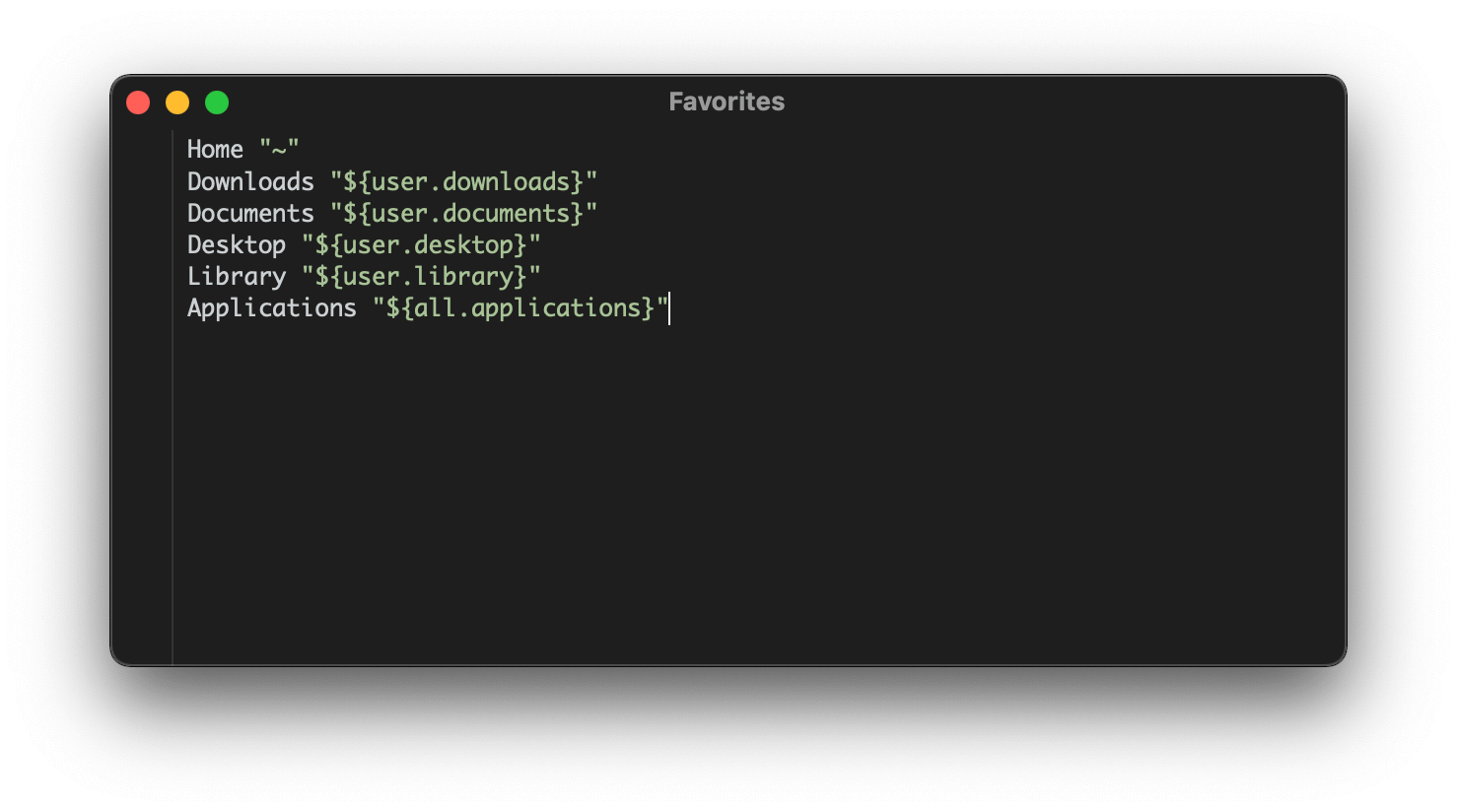
The syntax is straightforward:
<name> <location>adds a favorites entry. E.g.,Games ~/Games;<name> nulladds a separator;Group { ... }adds a group.
Here is an example configuration:
Home "~"
Downloads "${user.downloads}"
Documents "${user.documents}"
Desktop "${user.desktop}"
Library "${user.library}"
Applications "${all.applications}"
Separator1 null
Work {
Projects "~/Work/Projects"
UX "~/Work/UX"
Contracts {
Payments "~/Work/Contracts/Payments"
Other "~/Work/Contracts/Other"
}
}
"Hobby Projects" {
Embroidery "~/Documents/Embroidery"
Podcasts "~/Podcasts"
}
In paths, you can use the following path variables (syntax is ${user.applications}):
user.applicationsuser.demoApplicationsuser.developerApplicationsuser.adminApplicationsuser.libraryuser.developeruser.documentationuser.documentsuser.desktopuser.cachesuser.applicationSupportuser.downloadsuser.moviesuser.musicuser.picturesuser.publicuser.trashsystem.applicationssystem.demoApplicationssystem.developerApplicationssystem.adminApplicationssystem.librarysystem.developersystem.documentationsystem.cachessystem.applicationSupportall.applications