Modifying Key Bindings
You can change key bindings by editing the keyBindings configuration section.
Here is how you can configure the Right arrow key to open the selected directory and Left to go up:
keyBindings {
"Left" { id "core.go.up" }
"Right" { id "core.open.directory" }
}
core.go.up and core.open.directory are action identifiers. You can find them right in the Action panel: hold the Opt key, and the identifiers will be shown.
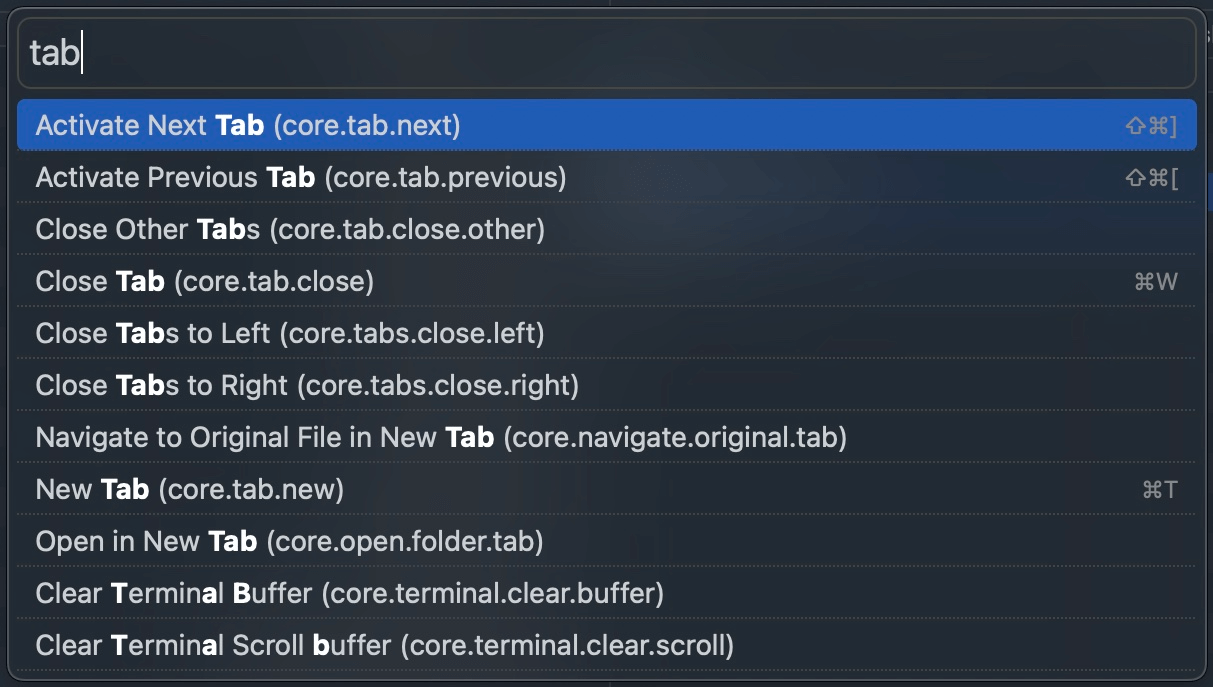
To unset a default key binding, pass null as a value:
keyBindings {
"F5" null
}
Shortcuts Without Modifier Keys
You can set up keybindings for letter keys, e.g.:
keyBindings {
"H" "core.move.left"
"L" "core.move.right"
"K" "core.move.up"
"J" "core.move.down"
}
However, you might realize the added bindings don’t work, and Quick Select is activated instead. You can change the behavior so Quick Select activates only by pressing the / key:
behavior {
quickSelect {
activateOnAnyCharacter true
}
}
Now Marta recognizes your key bindings and moves the cursor accordingly.
Action Arguments
Some Marta actions allow you to specify its arguments right in the configuration file.
| Action name | Parameters |
|---|---|
| Analyze Disk Usage | src – folder to analyze (string) |
| Compress | src – source files (array)target – targe folder (string) |
| Create Symbolic Link | src – file to make a symlink for (string)target – symlink path (string) |
| Deselect group | pattern – regular expression |
| Display Mode | mode – table, 1column, 2columns, 3columns |
| Edit | src – files to edit (array) |
| Edit Folder | src – folder to edit (string) |
| Eject disk | src – folder to eject (string) |
| Flatten | src – folder to open (string) |
| Get Info | src – file to show info for (string) |
| Hierarchy | src – folder to open (string) |
| Navigate to Original File | src – symlink path (string) |
| Navigate to Original File in New Tab | src – symlink path (string) |
| Open | src – files to open (array) |
| Open As | extension – extension to apply (string) |
| Open Folder | src – folder to open (string)mode – open mode (samePane, inactivePane, newTab, newTabBackground, newWindow) |
| Open With | src – files to open (array) |
| Ordering | ordering – ordering to apply (name, size, extension, created, modified, added, permissions, permissionsCompact).isAscending – ordering direction (`true` or `false`).showFoldersOnTop – `true` if folders should be displayed above files. |
| Reveal in Finder | src – file to reveal (string) |
| Run Actions | actions – actions to run (array) |
| Select group | pattern – regular expression |
| Share | src – file to share (string) |
| Show Hidden Files | value – true to show hidden files, false otherwise |
| Unmount volume | src – folder to unmount (string) |
Here is how you can bind Alt+H to open the home folder:
keyBindings {
"Alt+H" {
id "core.open.directory"
src "~"
}
}
Special Keys
Below you can find a list of available special and modifier keys.
| Modifier | Key Names |
|---|---|
| ⌘ | Command, Cmd |
| ⇧ | Shift |
| ⌃ | Control, Ctrl |
| ⌥ | Option, Opt, Alt |
| Group Name | Available Key Names |
|---|---|
| Navigation Keys | Up, Down, Left, Right,PageUp, PageDown,
PageUp, Home, End |
| Function Keys | F1, F2, F3, F4, F5, F6, F7,
F8, F9, F10,F11, F12, F13, F14,
F15, F16, F17, F18, F19, F20 |
| NumLock Keys | Keypad0, Keypad1, Keypad2, Keypad3, Keypad4,
Keypad5, Keypad6, Keypad7, Keypad8, Keypad9,
KeypadClear, KeypadDecimal, KeypadEnter, KeypadEquals,
KeypadMinus, KeypadMultiply, KeypadPlus, KeypadDivide |
| Other Keys | Backspace, Escape/Esc, Delete, Return, Space,
Tab, Keypad6, Keypad7, Keypad8, Keypad9,
KeypadClear, KeypadDecimal, KeypadEnter, KeypadEquals,
KeypadMinus, KeypadMultiply, KeypadPlus, KeypadDivide |